3.2 By setting it all up yourself
In this step, we will teach you how to set up pageview events for various marketing channels. We have chosen the most popular marketing channels.
Step 1
Start by adding a new tag type with the name Facebook Pixel from facebookincubator to your gallery.
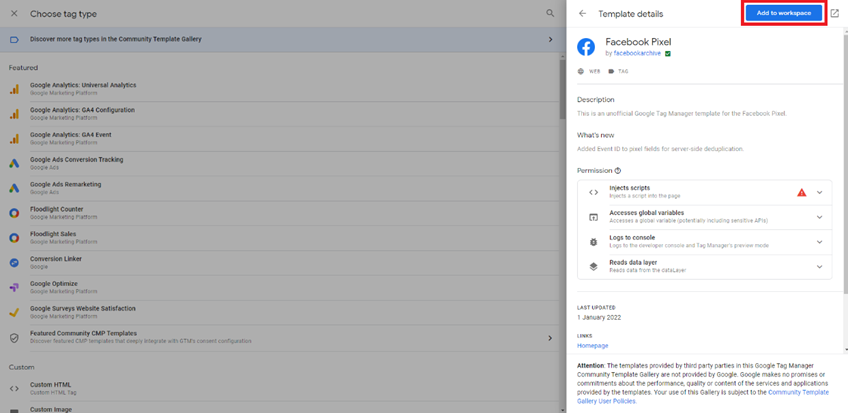
If you need help finding your Facebook Pixel ID, you can follow this guide.
Step 2
Name your tag something you can remember, such as Facebook – Pageview.
Step 3
Set event name to Pageview.
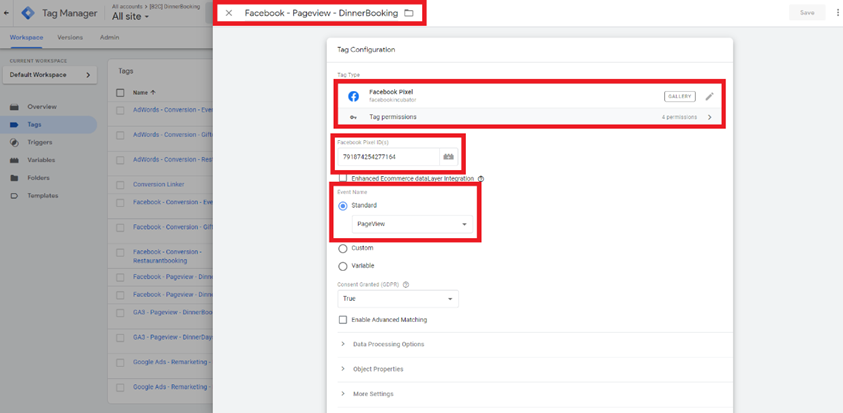
Step 4
Set firing trigger to All Pages and press save.

Step 5
This step is optional. But if you want the Event ID parameter in case you are tracking the same event on the server-side, follow below.
You can use The Event ID to deduplicate the same event if sent from multiple sources.
Add new Data Layer Variable with the Data Layer Variable name ecommerce.purchase.actionField.id.
Name the variable something you can remember, such as DataLayer Variable – ID

Choose the new variable you just made in the Event ID box as shown and press save.
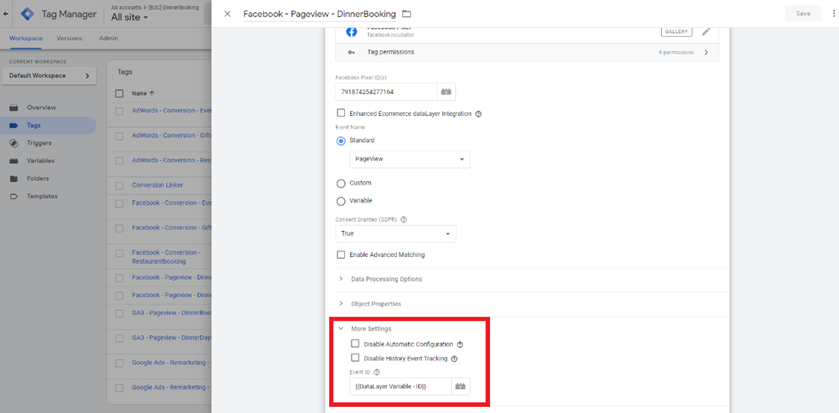
Google AdWords does not have a pageview event, but they do have a remarketing tag that you can use to remarket customers that have seen any pages on your site.
Step 1
Add a new tag where you choose the standard Google Ads Remarketing from your library, as shown below:
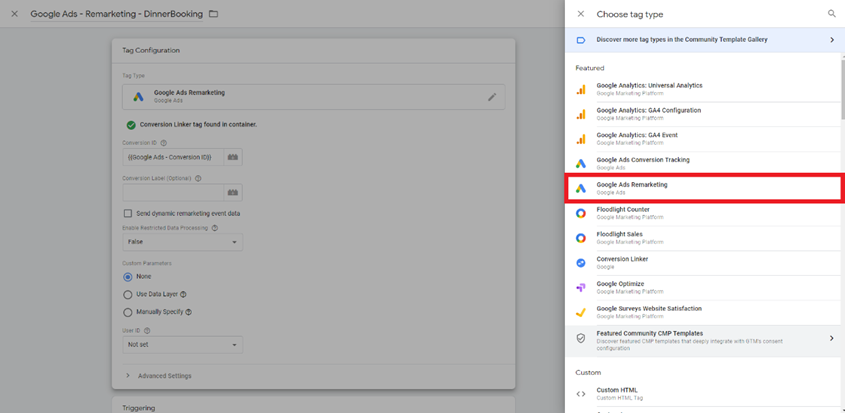
Step 2
Name your tag something you can remember, such as Google Ads – Remarketing.
Step 3
Insert Conversion ID in the Conversion ID box as shown here. If you do not know how to find your Google AdWords conversion ID, follow this guide.
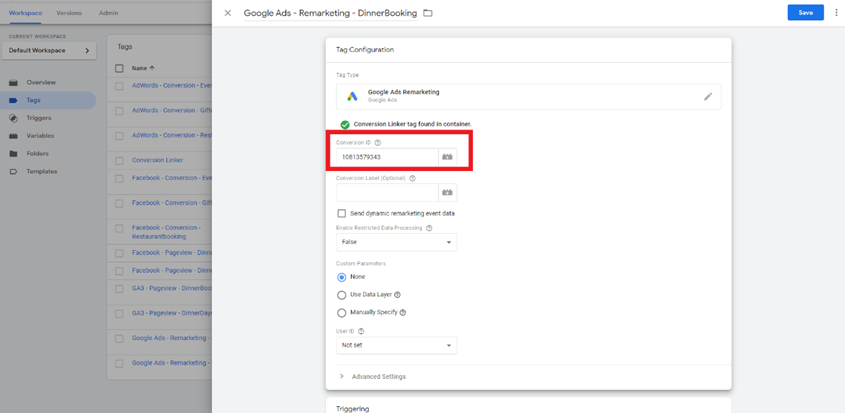
Step 4
Set firing trigger to All Pages and press save.
Step 1
Add a new tag where you choose the standard Google Analytics: Universal Analytics from your library. See the example below:

Step 2
Name your tag something you can remember, such as GA3 – Pageview.
Step 3
Set Track Type to Pageview.
Step 4
Insert Google Analytics settings in the box. To do that, you first need to create a new variable. Choose the variable Google Analytics settings from your library, as shown here:

Set the tracking ID to your Google Analytics tracking ID. If you do not know your Google Analytics tracking ID, follow this guide to find it.
Name the variable something you can remember, such as the Google Analytics tracking ID, as shown below:

Step 5
Set Enable Enhanced Ecommerce Features in E-commerce to True + Use Data Layer, as shown below:

Step 6
Set Auto Link Domains in Cross-Domain Tracking to dinnerbooking.com. See the example below:
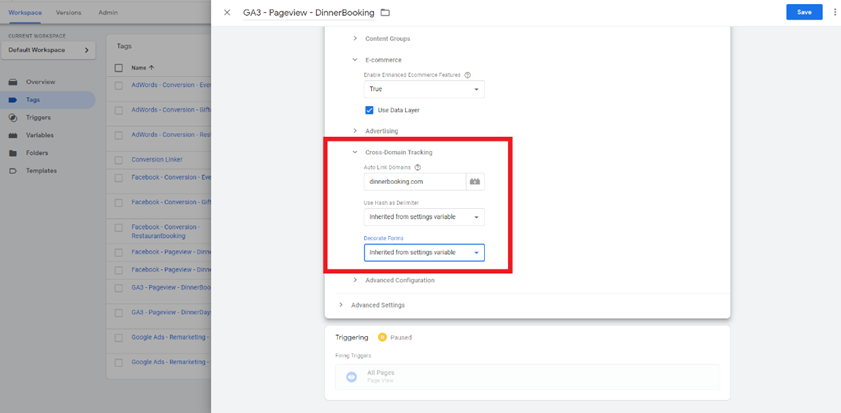
Step 7
Set firing trigger to All Pages and press save.
Step 1
Start adding a new tag type: LinkedIn Insight 2.0 from LinkedIn to your gallery.

Step 2
Name your tag something you can remember, such as LinkedIn – Pageview.
Step 3
Set the Partner ID to your LinkedIn partner ID. If you do not know your LinkedIn partner ID, follow this guide to find it. Fill the box as shown below:
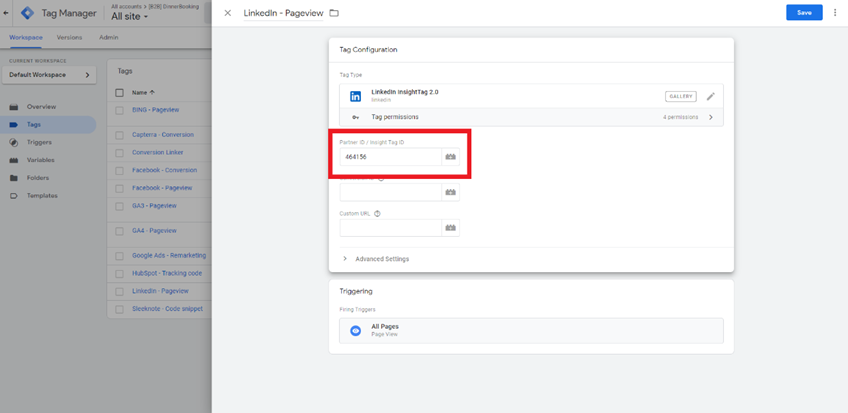
Step 4
Set firing trigger to All Pages and press save.
Step 1
Add a new tag where you choose the standard Microsoft Advertising Universal Event Tracking from your library, as shown here:

Step 2
Name your tag something you can remember, such as BING – Pageview.
Step 3
Set the UET Tag ID to your Microsoft Bing UET Tag ID. If you do not know your UET Tag ID, follow this guide to find it. Fill the box as shown below:

Step 4
Set firing trigger to All Pages and press save.