To accept bookings on your website, you need to add the DinnerBooking link.
Find your Booking Link
Please note that the examples here does not work out of the box – you need to use your own booking link containing your restaurant ID, the country you are in and desired language for the bookingflow.
⚠️ CAUTION: Do not use links that ends with /1 (they will unnecessarily cost you money to use)
The simple links can also be used in most CMS systems, without any further programming. Just add your personal link, that looks something like this https://book.dinnerbooking.com/da/da-DK/book/index/xxx/2 in the menu editor.
You find your booking link by logging into dinnerbooking.com > Online Booking > Booking Link Guide.
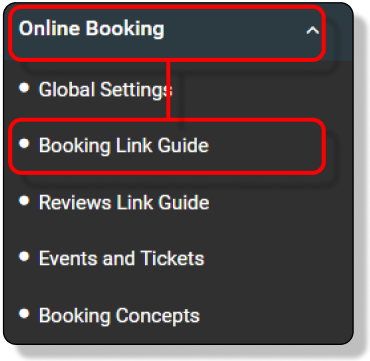
Copy the link to clipboard, and insert on your website, Facebook page, or Instagram
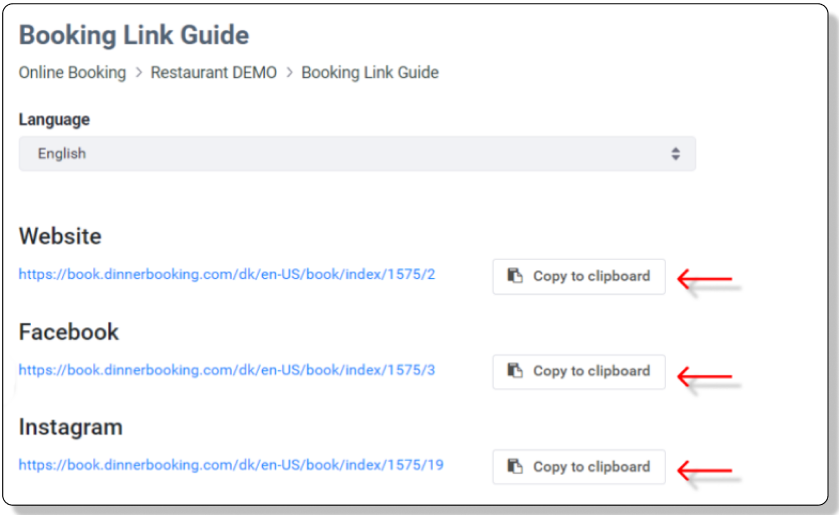
Two different links
Index
https://book.dinnerbooking.com/da/da-DK/book/index/xxx/2
This page is a splash page, where next can be an event page if your restaurant has events with ticket sales.
Table
https://book.dinnerbooking.com/da/da-DK/book/table/xxx/2
This page the guest start by selecting the number of people (PAX). This is mostly used when you just have normal table bookings.
Link to dinnerbooking from your site
Use the Web Address tab when you want to link to DinerBooking.
To link to an external URL:
- Click in the URL box.
- Click Web Address in the link editor.
- Enter your DinnerBooking URL under Link.
- Switch the Open in New Window toggle on to have the link open in a new tab.
- Click Save.
⚠️ Note: It isn’t possible to automatically force links to open in an entirely new browser window, as this can cause issues with a browser’s pop-up blocker.
How to insert a link in WordPress:
- Go to the web page you want to link to.
- Copy the URL. It should start with “https://book.dinnerbooking.com/…”
- Write the text you want to be a bookinglink.
- Highlight the text you want to turn into a hyperlink.
- Click the chain link icon , it looks like this
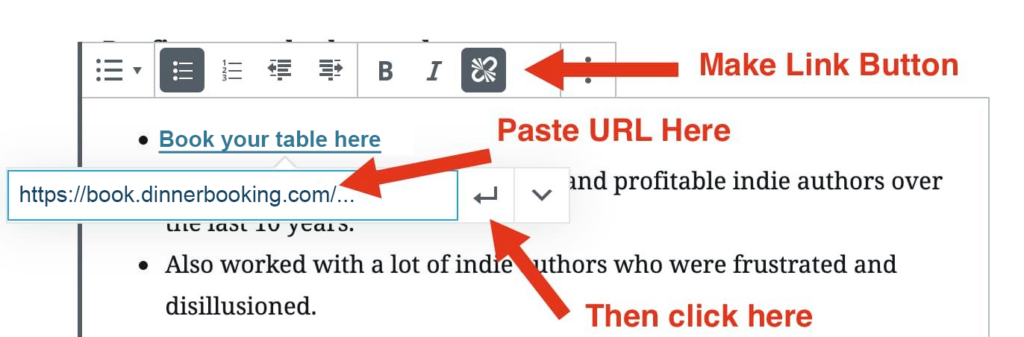
- Paste in your DinnerBooking URL from
- The click the “enter” button that looks like this
